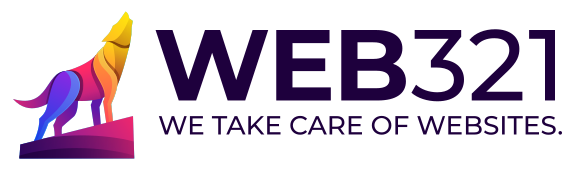Efficient WordPress Website Migration with Duplicator Pro: Best Practices
Migrating WordPress websites can be a complex task, but with the right tools and strategies, it becomes a breeze. At our company, we use Duplicator Pro for WordPress migrations, and…