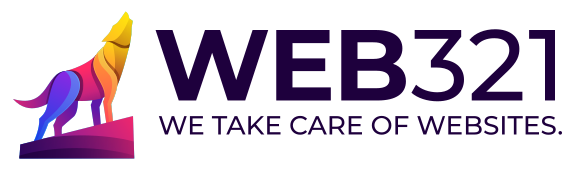Alt Text: Enhancing SEO and Accessibility in 2025
In today’s digital landscape, where visuals dominate content strategy and user experience, a seemingly minor element continues to play an outsized role in both search engine performance and inclusive web…