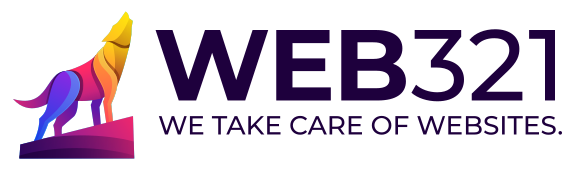An NXDOMAIN error, which stands for “Non-Existent Domain,” occurs when a domain name cannot be resolved by DNS servers. This error is common in various contexts, including WordPress sites. Some insights and solutions regarding this issue:
Understanding NXDOMAIN
NXDOMAIN indicates that the domain name entered does not exist or cannot be resolved by the DNS servers. This can happen due to several reasons, such as misconfigured DNS settings, issues with the DNS server, or the domain not being registered.
Common Causes and Solutions
- DNS Configuration Issues:
- Ensure that your DNS records are correctly configured and that your domain name is registered with a valid DNS provider. Tools like DNS Checker or MX Toolbox can help verify your DNS configuration
- If your DNS server is experiencing issues or is not running, this can cause an NXDOMAIN error. Check your server logs or use tools like DNSstuff to perform a DNS lookup
- Local Hosts File:
- Sometimes, incorrect entries in the local hosts file can cause NXDOMAIN errors. Editing this file to correct or remove erroneous entries can resolve the issue. On Windows, this file is located at C:\Windows\System32\drivers\etc\hosts, and on macOS, it is at /etc/hosts
- DNS Cache:
- Flushing the DNS cache can resolve issues caused by outdated or incorrect DNS information. On Windows, use the command ipconfig /flushdns, and on macOS, use sudo killall -HUP mDNSResponder
- DNS Server Settings:
- Changing your DNS server settings to use a different DNS provider, such as Google DNS or Cloudflare DNS, can sometimes resolve NXDOMAIN errors. This can be done in your network settings
WordPress-Specific Considerations
For WordPress sites, NXDOMAIN errors can also be related to issues with the hosting provider or misconfigured domain settings. Here are some steps specific to WordPress:
- Check Domain Registration:
- Ensure that your domain is correctly registered and that the DNS records are properly set up with your domain registrar
- Verify DNS Records:
- Make sure that the DNS records, such as A, CNAME, and MX records, are correctly configured. Incorrect or outdated records can lead to NXDOMAIN errors.
- Contact Hosting Provider:
- If the issue persists, contact your hosting provider for assistance. They can help diagnose and resolve DNS-related issues that might be affecting your WordPress site
To fix a DNS_PROBE_FINISHED_NXDOMAIN error, you can try the following steps:
- Reboot your internet connection and restart your computer
- . This can resolve temporary network issues that may be causing the error.
- Flush your DNS cache
- On Windows: Open Command Prompt as administrator and run “ipconfig /flushdns”
- On macOS: Open Terminal and run “sudo dscacheutil -flushcache; sudo killall -HUP mDNSResponder”
- Renew your IP address
- On Windows: In Command Prompt, run “ipconfig /release” followed by “ipconfig /renew”
- On macOS: Go to System Preferences > Network > Advanced > TCP/IP and click “Renew DHCP Lease”
- Change your DNS server
- . Try using public DNS servers like Google DNS (8.8.8.8 and 8.8.4.4) or Cloudflare DNS (1.1.1.1).
- Clear your browser’s DNS cache
- . For Chrome, enter “chrome://net-internals/#dns” in the address bar and click “Clear host cache”.
- Disable VPN or antivirus software temporarily
- . These can sometimes interfere with DNS resolution.
- Check your local hosts file for any incorrect entries
- Restart the DNS Client service
- On Windows: Open Services, find “DNS Client”, right-click and select “Restart”
- Reset Chrome flags
- . Enter “chrome://flags” in the address bar and click “Reset all to default”.
- If you’re a website owner, check your domain’s DNS settings and ensure it’s properly registered and not expired
If none of these steps work, contact your internet service provider or hosting provider for further assistance. Remember to try these solutions one by one and check if the error is resolved after each step.
If you need help, contact Web321.